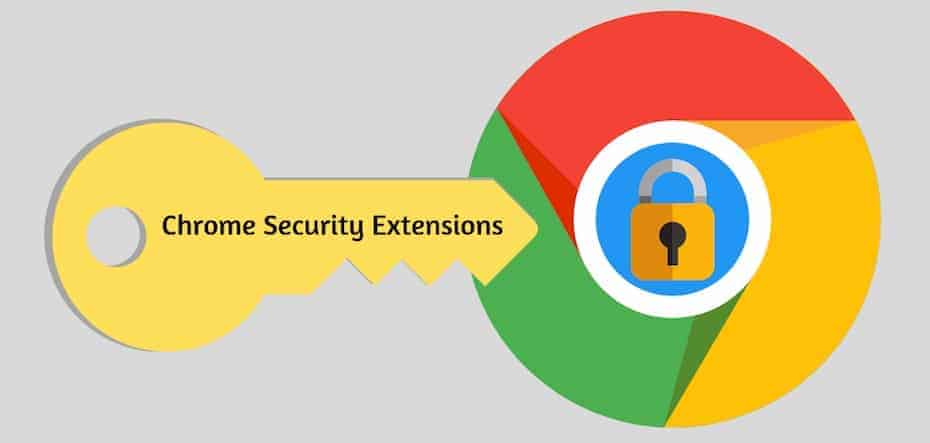Chrome is the most common internet browser for individuals and businesses. The layout is simple, clean, responsive, and provides a secure browsing experience.
Even though Google Chrome antivirus settings are the best the industry, there are always new and emerging threats online.
To create an extra layer of security protection, there are many security extensions for Google Chrome available in the Chrome web store.
Blur
Just about every website you go into that you are a subscriber to requires a password. They aren’t simple passwords either. You have to include special characters, upper and lower case letters, and numbers. It’s not something that can easily be remembered any more. The days of writing them down on a piece of paper are gone.
Password management tools are available online and through the Chrome browser. You will often be asked if you want to save a password when you enter it on a specific site. If you’re using your home personal computer, it might be okay. However, how safe is it really to have your passwords stored like that? You want to have those passwords encrypted just in case someone gains access to that managing tool. Blur does it all. It will save your passwords and encrypt them for safe keeping.
Online shopping is a lot more secure as well because all the credit card information that gets entered is encrypted. So, you aren’t sharing any of your credit card or personal details. The tracking protection keeps trackers from being able to see what you’re doing. It even blocks those trackers that aren’t working with cookies, so it appears to be a better option than an insecure browsing experience.
TeamPassword
Employees can come and go from a project or an entire company. While they are working for you, you want them to be able to have access to various services, tools, and applications that require passwords and logins that keep your business information kept private. With the password generation option that TeamPassword has, you can get strong passwords created for you that can be shared across a team that is working on the same platforms with just one click of a mouse.
When an employee leaves a project, the company, or you don’t want them to have access to specific password and login information anymore due to security reasons, you can quickly remove access in one step.
If a different employee is being added into the system, that can be completed with just two steps. TeamPassword manager offers a free trial so that you can explore the beneficial online security and privacy options.
Sneekr Security Extension
Monitoring browser history can be a tricky task for employers, parents, and others that want to see what suspicious activity is taking place on a shared device. Users can wipe out their search history or use Incognito mode to keep what they are doing privately. If you’re running a business, you can’t afford not to have complete transparency with all of your employees. They could potentially be breaching security and getting into delicate information that they shouldn’t have access. The same goes for others you suspect are looking at websites that should be restricted.
With Sneekr, that is no longer an option for them. This extension allows for the moderator to keep a hidden browser history that is protected by a password. Even when the user tries to wipe out the history, it can’t be removed.
It’s also nice if you want to work in Incognito mode because you don’t want others to see your browser history. You still can recover where you’ve been in case you need to get back to a specific site.
SiteJabber
SiteJabber is one of the largest community-based Google Chrome extensions. Other users review websites for authenticity and safety.
When you are browsing for shopping or just surfing around for ideas for a project, you will get to see what others think about the web page you are considering of checking out. There will be a small icon displayed that is either red, yellow, or green to help you quickly determine where it falls on the rating list. Some of the factors that are considered during the rating process include how safe it is along with whether or not it is a site that can be trusted not to damage your computer or flood you with malware or phishing links.
By hovering your mouse over the icon, you will see a display that includes a short summary of the site. If you click on it, you can get more detailed reviews or even leave a review of your own. There is an option to ask questions to members of the SiteJabber community as well if you have a specific inquiry about any site.
Secure Mail for Gmail
Many emails contain sensitive material. Email security should be a priority.
While in most instances it can be encrypted so that other people can’t read it, there is still a chance that Google could pick up what is included in the message. Secure mail for Google changes that. All that you have to do is encrypt the email with a password before sending it through cyberspace.
When the recipient gets it, he or she will have to use that same password to open and decrypt the message. Before thinking about using this add-on, remember that the people you intend on sending these secure encrypted messages to must have the same extension.
Avast Online Antivirus Chrome Extension
Rated as the best antivirus chrome extension, Avast Online Security will warn you instantly if a page you are visiting is a fake.
Likewise, it will tell you if the URL you are entering is legitimate. You have probably entered a domain name at one time or another and misspelled something. Chrome doesn’t realize that you have made an error, so they take you to whatever site you told it to. This extension will auto-correct those mistakes so that you don’t accidentally end up somewhere that you shouldn’t be.
Analytics are everywhere using tracking cookies to follow your activity. The Avast chrome extension prevents that from happening. It runs on a community rating system so that other users can share any dangerous sites they ended up on and which ones were exactly what they said they were. They also offer the Avast password chrome extension.
Ghostery
At any given time there can be people tracking your online activity. This slows down your browsing and can invade on your privacy. With Ghostery, you can see who is tracking you, and it gives you the ability to either block or unblock them from seeing what you are doing.
When you are visiting a specific website, you can click to see who is tracking that site as well, not necessarily you as an individual. You can disable those trackers if you don’t want them to know that you are there. If you need to block trackers of a specific category like analytics, social media, or advertisements, those can be found in the add-on when you look in the settings.
Click&Clean
There may be an emergency that arises that requires you to completely erase all of your saved passwords, cache, download history, form data, and more due to some breach of your security. Usually, this could be a very lengthy process. The Click&Clean Chrome security extension allows you to wipe everything out with just one click, like a panic button.
By opening the icon on the toolbar, you will be given an option to delete everything or individual items. It’s one way to ensure that all of your browsing sessions are private and secure. This Google Chrome extension also offers clearing data from Incognito mode and alphanumerical password generation.
Windows Defender
Microsoft provides real-time protection from malicious websites, phishing, and other suspicious activity through the Windows Defender extension for Chrome.
You have safety from falling victim to those phishing links that when clicked on, something unwanted starts downloading to your device without your approval. Some downloads can be extremely harmful software that can damage your computer and uncover sensitive information stored there.
In the event you click on any unsecured external links, you will be led to a red screen of warning that tells you the site is known to be harmful. Windows Defender at this point has already scanned the site against an up-to-date list of sites. If they find a match, you get the notification. That red warning screen will give you the option to return to a previous screen with just one click safely. It’s one of the most useful add-ons to protect you from falling victim to malware and other phishing attempts.
uMatrix
uMatrix is an extension for more experienced users looking to improve security. You get to use a point-and-click method to decide what kind of information can be downloaded to a device, what types of browsers can connect, and various other actions that can or cannot take place.
This extension can be a bit overwhelming when you first open it, but with continued use, it becomes easier to navigate. You will get a big box of information about various websites and what they offer or don’t regarding scripts, frames, images, cookies, CSS, and various other codes. Many rows are similar, and you have the choice of blocking them all from being accessed. For instance, if you wanted to prevent the use of all social media on your devices, you could do that with uMatrix. It’s something that employers take advantage of when trying to hold their employees to work-related internet activity only.
You always can alter what sites you consider to be blacklisted or whitelisted, and you don’t have to include all of one row or column if you want to make an exception. The primary goal of uMatrix is to allow you to have full control of the privacy and security of your browsing and internet experience. You can also expect protection from malware sites, trackers, phishing attacks, and more.
HTTPS Everywhere
You most likely already know that when you look at the domain name of a website, if it starts out with HTTPS that means that it is secure. It has an SSL certificate that encrypts any information sent and received while on that site.
It’s something that websites rely on to show customers that they can be trusted. Any personal messages, contact information, or credit card numbers are securely encrypted.
With the HTTPS Everywhere security Chrome extension, those sites that don’t have that ‘S’ for secure get turned into one. The add-on works for thousands of websites, but there are some that won’t be receptive to it. An error for privacy will be displayed, and then you have to disable the extension if you want to continue forward. You are opening yourself up to a security risk by doing so, but at a minimum, you know that you are working on a page that isn’t encrypted.
AdBlocker Ultimate
Advertisements are flashy, and you might be drawn to click on something that pops up on your screen. Unfortunately, some ads are dangerous. They could be hiding malware that instantly starts downloading dangerous software to your computer. AdBlocker Ultimate can take the risk away from that happening.
Unlike other ad-blocking extensions, there aren’t any advertisements that Ad Blocker Ultimate considers to be white-listed or acceptable. That means that you aren’t going to see any slip through the program because someone out there somewhere thinks that it’s okay. They are all completely gone. It’s free to add on this extension, and because there are no more ads, there isn’t going to be anything slowing down of your browsing experience. If for some reason you want to turn advertisements on for a specific site, that’s a feature that can be utilized. The overall secure browsing experience is improved.
PixelBlock
Were you aware that people can track the emails that they send you and see if you’ve opened it or not? That means that if you are taking some time to respond, they are going to either start bothering you about an answer or they will sit back wondering why you haven’t given them a response. You want to be able to check your email without someone else knowing what you are doing in the privacy of your home or office.
The PixelBlock extension prevents the tracking of your activity. If a website attempts to track you, a red eye will appear near the name of the sender. That shows you that the sender has tried to view whether or not you’ve seen it, but they weren’t granted an answer because the Chrome security extension blocked them from intruding.
DotVPN
When you require online activity anonymity, DotVPN is arguably one of the best security extensions available there. It’s free and reliable with fast service that can be spread across 12 different locations. They don’t put any limit on their switches either. A few of the options you have with this Chrome security extension include the use of 4096-bit encryption, the ability to open .onion websites, compressing data, and protection from inbound connections through the built in-firewall.
Public Wi-Fi connections and cell data networks can be used without worry of intruders intercepting any information or viewing what you are doing from your device. You can activate all the features offered through this add-on by just clicking it on.
SurfEasy VPN – Security, Privacy, Unblock
SurfEasy VPN gives you a wide assortment of options when it comes to your privacy protection while online. You can unblock websites, stay secure when using public Wi-Fi, and encrypt data both in and out of your browser.
Sometimes you don’t want others to see your IP address or where you are located geographically. That can be achieved through the activation of this chrome extension for security. All financial activity, shopping, and other banking activity can be completed without worry.
Final Thoughts On Chrome extensions for security
Before you start surfing the internet, be aware that security awareness goes beyond just adding Google Chrome extensions.
It’s a good idea to take a careful look at which ones are going to be the most beneficial. You want to be able to utilize what they have to offer fully.
Contact phoenixNAP today For a Security Review
Complete the form below and our experts will contact you within 24 hours.